How to Record a Network Stream with VLC Media Player
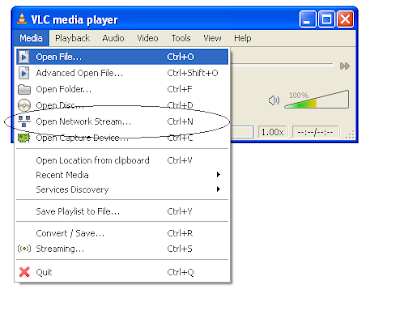
Things You’ll Need:
* VLC Video Lan Media Player
* Internet or network stream
* Computer
* At least 1 gigabyte of hard drive space
Step1
Download VLC Media Player from http://www.videolan.org/vlc/.
Step2
Open a network stream. This is usually a website with a streaming video. Copy the address bar at the top of your browser. It should end in a video extension, such as .mov or .wmv.
Step3
Open the VLC player. Navigate to "File" and then "Open Network Stream". Select the "HTTP" radio button. Paste the address bar into the URL field.
Step4
Under "Advanced Options" select "Save/Stream". Select "Settings". In the next box, select "Play Locally" and then "File". Select the "Browse" button. Choose a saving location. Select "Ok" on both dialog boxes. The video will start streaming through the player and onto your hard drive.
Step5
Once the video is finished streaming, navigate to the saved file. Right click and select "Rename". Add ".MPG" at the end of the file name. The video is now playable and saved to your local disk.

0 Comments:
Post a Comment
Subscribe to Post Comments [Atom]
<< Home