How to Change the Help Icon in Microsoft Word
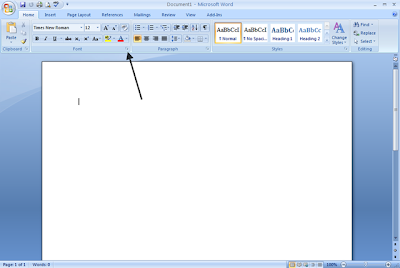
Things You’ll Need:
* Microsoft Word
* Computer
Step1
Make the help icon appear by pressing F1 on your keyboard or clicking the "help," "show the Office Assistant," menu on the top of your screen. Note: If the help or Office Assistant appears when you open up Microsoft Word, you do not need to do this.
Step2
Right click on the Office Assistant (help icon) and select "choose assistant." Many choices will be displayed, depending on the version of Microsoft Word you are running.
Step3
Office Assistant Gallery Screen example Click on the "Gallery" tab and click the "Next" arrow at the bottom of your screen to scroll through and view your options. They will all sound and look a little different. A photo example of this screen appears in this article.
Step4
Click on the "Options" tab to tweak any options and preferences as you see fit. Uncheck the boxes of the features you wish to make disappear.
Step5
Turn down the sound if you are at work or in a public place as many of these helpers have sound effects such as bark, meow, space or sounds related to the icon you choose.
Step6
Click the "Ok" button at the bottom of the Office Assistant Dialog box when you are finished. You can always go back and change the icon as necessary.
Labels: Hardware

0 Comments:
Post a Comment
Subscribe to Post Comments [Atom]
<< Home