How to check your computer for errors and defragment your computer
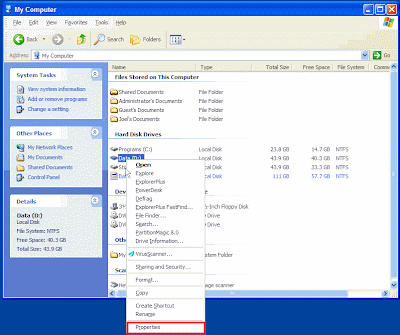
Things You’ll Need:
* Your computer
* A little bit of time
* A bit of quiet, to think
Step1
If you want your computer to run as smooth and as fast as it can, you need to periodically check it for errors and you need to run a defragmentation diagnostics test on it.
Neither test is hard to do. But they are essential for you to get the most out of your computer and for it perform at its peak.
Step2
Under the tools tab you will now have two choices of what actions to perform, an error check or to defragment your drive.
You should start with the error check.
You may also have the option to repair automatically and to scan your computer in an attempt to recover bad sectors. If you have these choices, choose these as well.
The length of time it takes to check for errors will depend on how much data is on your computer.
Your computer may have to restart to perform this function. If it does, it will ask you if you wish to perform an error check the next time you restart your computer. Pick yes and then go ahead and shut down your computer, using the restart option.
When your computer starts again, it should begin searching and possibly repairing any errors.
Step3
After you have done an error check on your computer, you are ready to see if your computer needs to be defragmented. You will need to begin with step one again. This time while you are in the tools tab menu, choose the option defragment.
In the middle of this new screen, you will see a button that says analyze. Click it. Your computer will then analyze whether or not it needs to be defragmented.
It will also show you how much space you will be able to save if you defragment the drive.
Your computer will say if it needs to be defragment or not. If it says you should defragment this volume go ahead and click the defragment button.
Again, the defragmenting time will differ from computer to computer depending on how many files that needs to be compacted.
Labels: Computer

0 Comments:
Post a Comment
Subscribe to Post Comments [Atom]
<< Home