How to Create Interactive Buttons in Dreamweaver
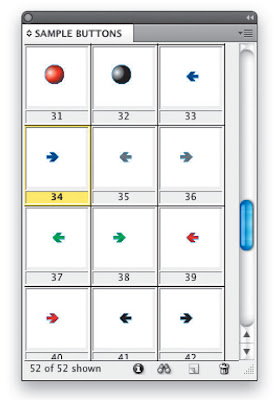
You can create professional-looking flash buttons with a very easy plug-in for Dreamweaver. You can select a predefined style of flash button and change the text, color, link and other settings to customize it just for your website. With the "Get More Styles" option you can even select from hundreds of unique buttons created by other users.
Things You’ll Need:
* Dreamweaver
Step1
Open Dreamweaver. Start a new blank document by selecting "HTML" under the "New" section of the introduction splash screen.
Step2
Choose the "Insert" menu, then "Media" and then "Flash Button" to bring up the "Insert Flash Button" dialog box.
Step3
Select a predefined style from the "Style" selections for your button. The predefined style will be a style that is already made for you. At this point, you can customize with your own text and colors.
Step4
Type text for your button in the "Button text" textbook, set the font from the "Font" menu and change the size of the font in the "Size" textbook.
Step5
Set the link by keying in the URL or browsing to find a webpage in the "Link" section of the dialog box. Set how you want that link to open by setting the "Target."
Step6
Select a color for the background of the button using the "BG color" color picker.
Step7
Save the button using the "Save as" function, and select the "OK" button to create your flash button.
Labels: Softwares

0 Comments:
Post a Comment
Subscribe to Post Comments [Atom]
<< Home